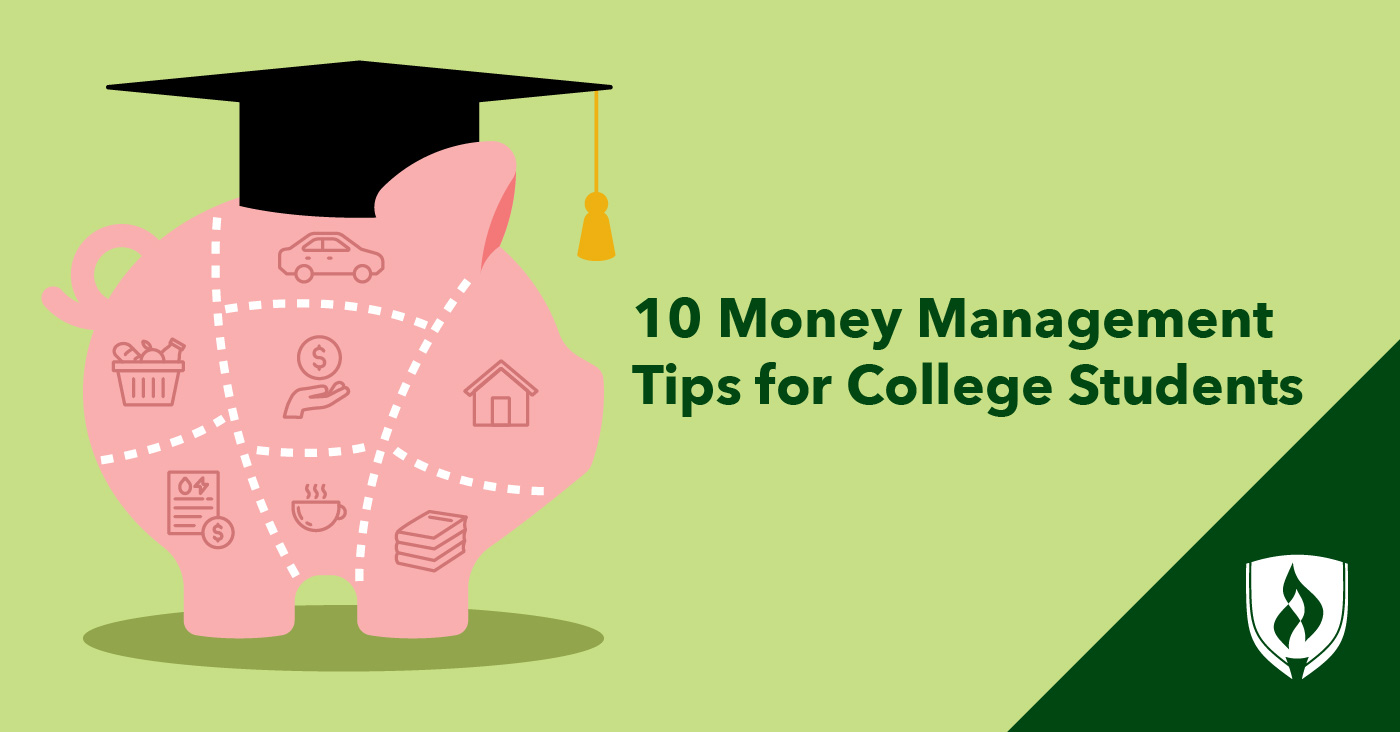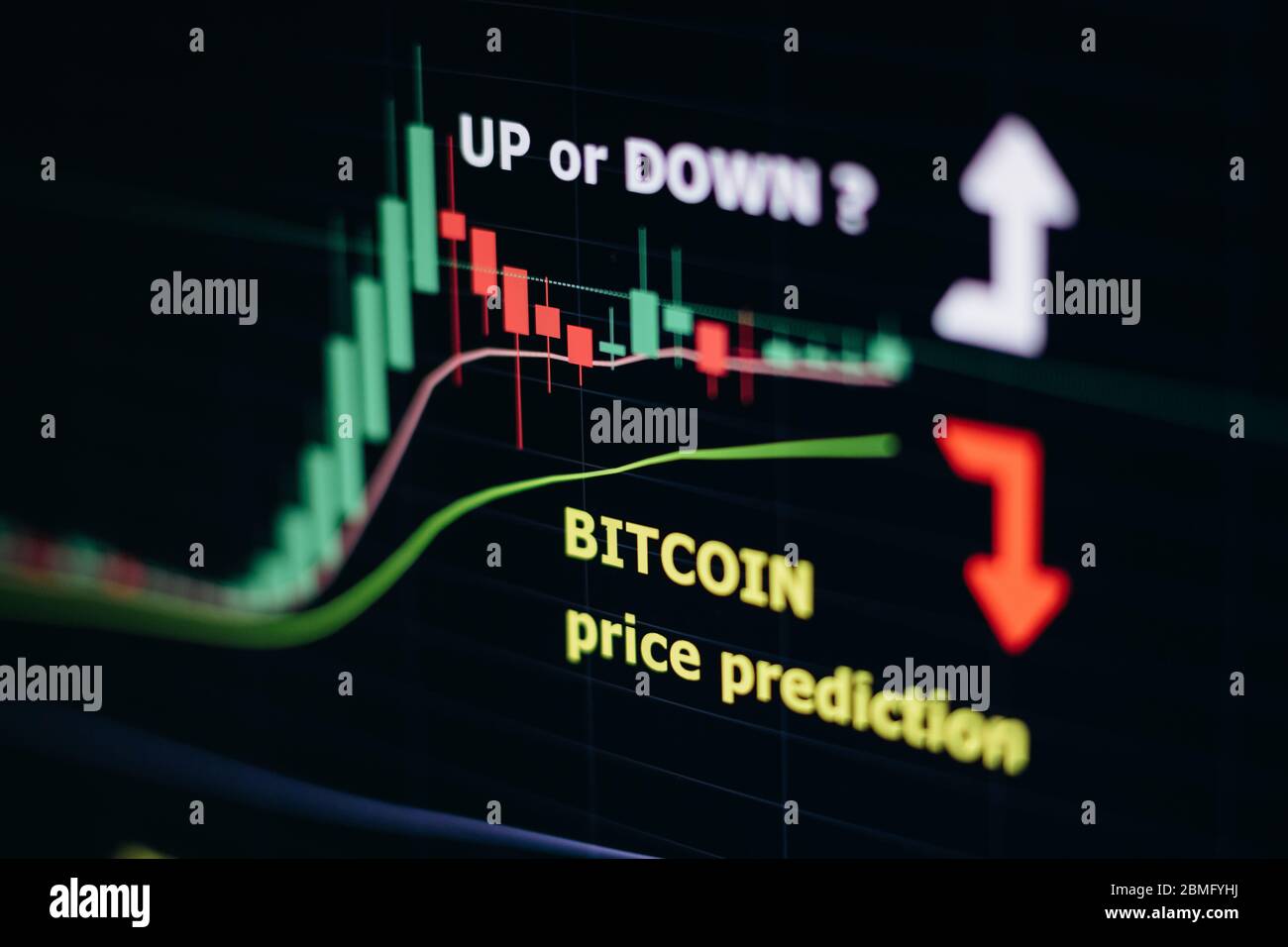Mastering Code in Word: A Comprehensive Guide
As a programmer, writer, or student, you may have encountered the frustration of trying to insert code into a Word document. Whether it’s for a project, assignment, or article, getting the formatting right can be a challenge. In this article, we’ll explore the best ways to insert code into Word, including using the ‘Paste Special’ function and embedding a document within a document.
The Problem with Using Source Code in Word
Programmers write software programs using languages like Java, C++, and HTML. These programming languages use different formatting and symbols from regular languages, so pasting a snippet of code into Word from a programming application can cause errors such as text reformatting, indentation shifts, link creation, and misspellings.
How to Insert Code in Word With an Embedded Document
While there isn’t an ‘insert code’ option or a dedicated code block in Word, there is a way to insert one document into another. This effectively creates an isolated section that houses all the code. Here’s how to make this work with your code:
Open the document you want the code to appear in, and select Insert. In the Text group, select Object. From the Create New tab, select Microsoft Word Document. In Word 2007, select Open Document Text. Clear the Display as icon check box. Select OK.
A new document opens, titled Document in [target document file name]. Save the document in the same folder as the original document.
Copy and paste the source code into the new document. Word automatically ignores the spaces, tabs, and other formatting problems. Spelling errors and grammatical errors are highlighted in the document, but these errors are ignored when the code is inserted in the original document.
Using Different Paste Types in Word
Modern versions of Word handle code better than they used to. Word for Microsoft 365 supports several forms of pasting, including with and without source formatting. So pasting a block of code from your code-editing app will look different based on the paste type.
If you select Home > Paste Special, each of the three options yields a different result:
- Unformatted Text: All code is pasted as unformatted, so you’ll lose indenting, color, typeface, and related contextual clues.
- HTML Format: This renders what appears to be a photo of the code, complete with the text editor’s background color. This code block is editable, and you can remove the background color if you wish.
- Unformatted Unicode Text: Pastes the text as is but strips the text and background colors. Re-format the code as needed.
Learn to Code with Python
Are you interested in learning to code but don’t know where to start? Python is a popular programming language that’s easy to learn and has many applications. With online courses and resources available, you can master Python and take your skills to the next level.
Learn Python programming with online courses and resources
Conclusion
Inserting code into Word can be a challenge, but with the right techniques, you can get the job done. Whether you’re a programmer, writer, or student, mastering code in Word is an essential skill to have. With practice and patience, you’ll be inserting code like a pro in no time.
Mastering code in Word is an essential skill to have


 Photo by
Photo by