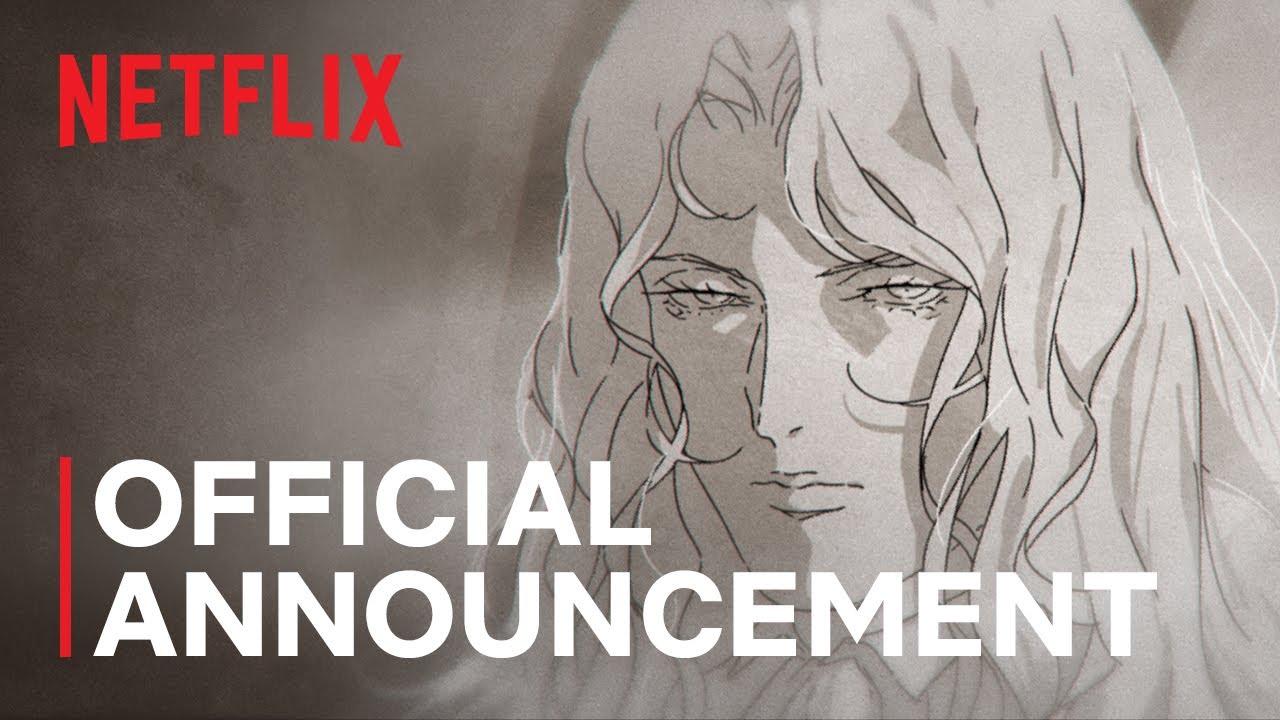Mastering Python: A Comprehensive Guide to SQLite Databases and Error-Free Coding
Are you tired of encountering errors while working with Python? Do you want to learn how to create and manage SQLite databases like a pro? Look no further! In this article, we’ll take you on a journey to master Python programming, focusing on SQLite databases and error-free coding.
Python programming: the key to unlocking error-free coding
The Importance of SQLite Databases
SQLite is a lightweight, disk-based database that doesn’t require a separate server process. It allows accessing the database using a non-standard variant of the SQL query language. Python provides an in-built library called SQLite3 to work with SQLite databases.
Creating a Connection
To connect or open a SQLite database, you need to use the connect() function. If the database doesn’t exist, SQLite will create it.
Creating a Cursor
A cursor object is used to run SQL commands and fetch data from the database. To create a cursor, you can use the cursor() method on the connection object.
Creating a Table
Creating a table using the CREATE TABLE SQL statement is a breeze. Pass it and execute it using the cursor’s execute() method.
Inserting Data
Data can be inserted into the table using the INSERT INTO SQL statement. Use the execute() method again to insert the data.
Querying Data
To retrieve data, use the SELECT statement. The results can be fetched using the fetchall() method, which returns a list of tuples.
Updating Data
You can also modify records present in any database table using the UPDATE SQL statement.
Deleting Data
If you want to remove all records from the table, use the DELETE statement.
Committing Changes
But any change should be committed to ensure that it works until completion. This is realized by the commit() method of the connection object.
Closing the Connection
Finally, close the connection using the close() method to free up resources.
Fixing the Error Loading Python DLL
Now that we’ve covered the basics of SQLite databases, let’s dive into fixing the error loading Python DLL. This error occurs due to various reasons, including user error, lack of administrative privileges, and version incompatibility.
1. Add Your Configuration to the Python Script
Open your Python file and copy the configuration parameters to the top of the file. Save changes.
2. Use Different Parameters with PyInstaller
Start your console and enter the following command: pyinstaller --upx-exclude"vcruntime140.dll" myscript.py. Press Enter to run it.
3. Add Temp Directory to the List of Exclusions
Press the Windows key + S and enter Windows Security. Select Windows Security from the list. Go to Virus & threat protection. Next, click on Manage settings. Click on Add or remove exclusions. Click on Add an exclusion and select Folder. Select the following directory: C:\Users\your_username\AppData\Local\Temp.
4. Delete Files from PyInstaller Folder
Press the Windows key + R and enter %appdata%. Press Enter. Navigate to the pyinstaller directory. Delete all files from it.
By following these steps, you can effectively manage SQLite databases in your Python applications and fix the error loading Python DLL.
Fixing the error loading Python DLL: a step-by-step guide
Conclusion
In conclusion, mastering Python programming requires a deep understanding of SQLite databases and error-free coding techniques. By following the steps outlined in this article, you can create and manage SQLite databases with ease and fix the error loading Python DLL. Remember to always use administrative privileges, check for version incompatibility, and add the correct configuration parameters to your Python script.
Mastery of Python programming: the key to unlocking a world of possibilities


 Photo by
Photo by